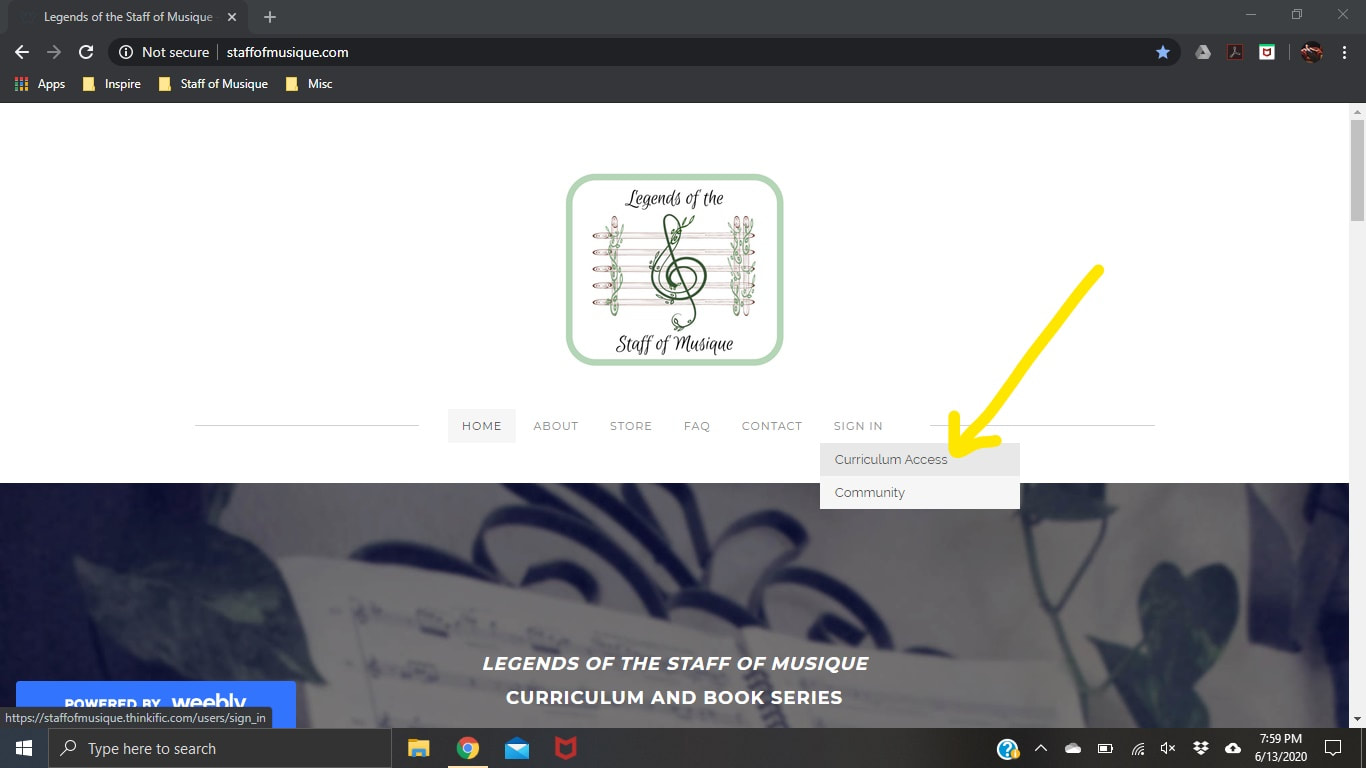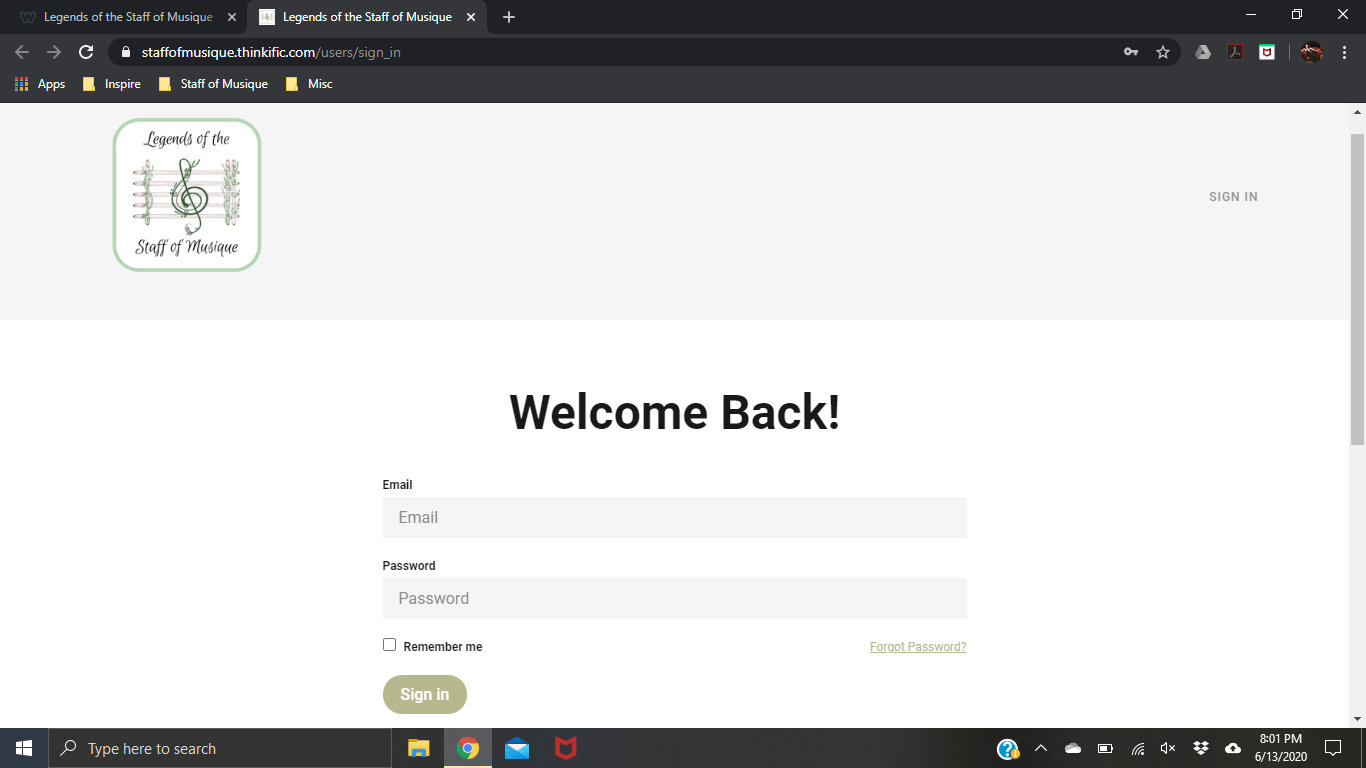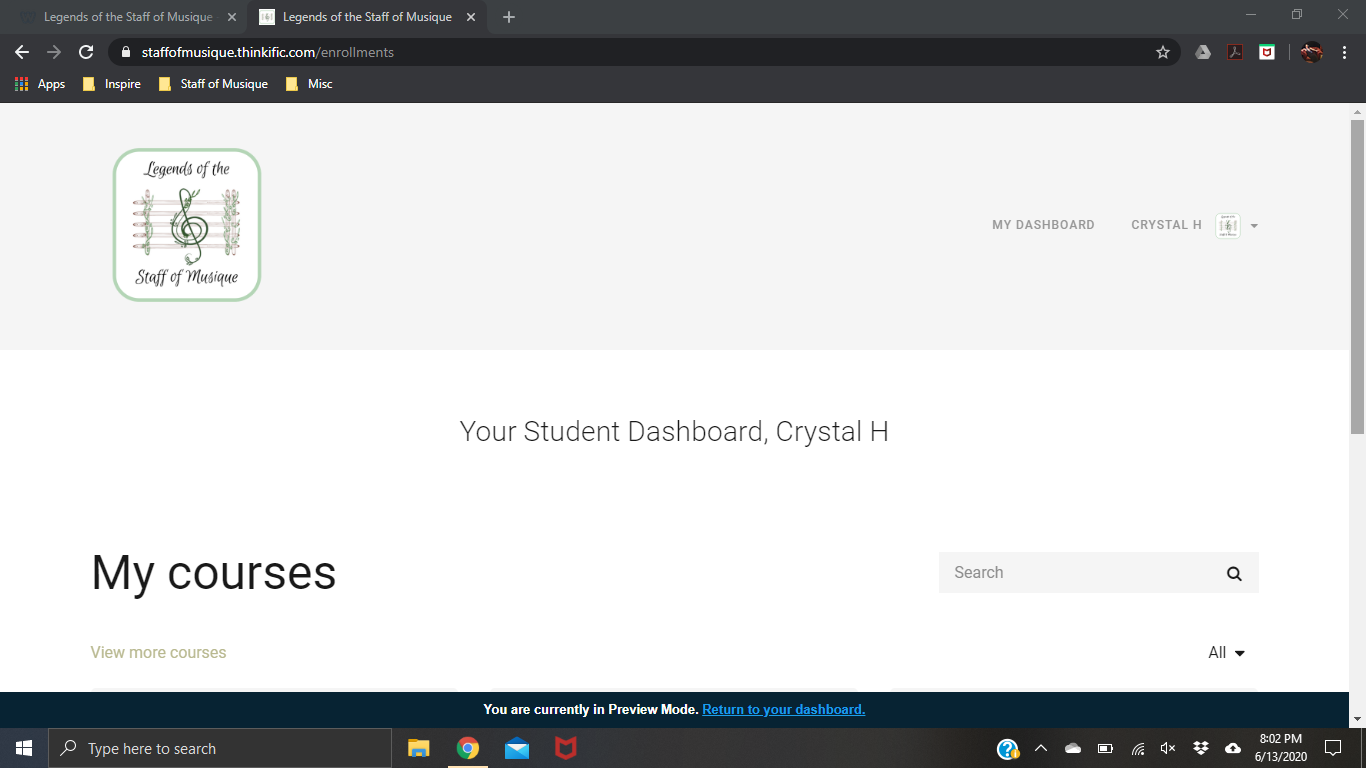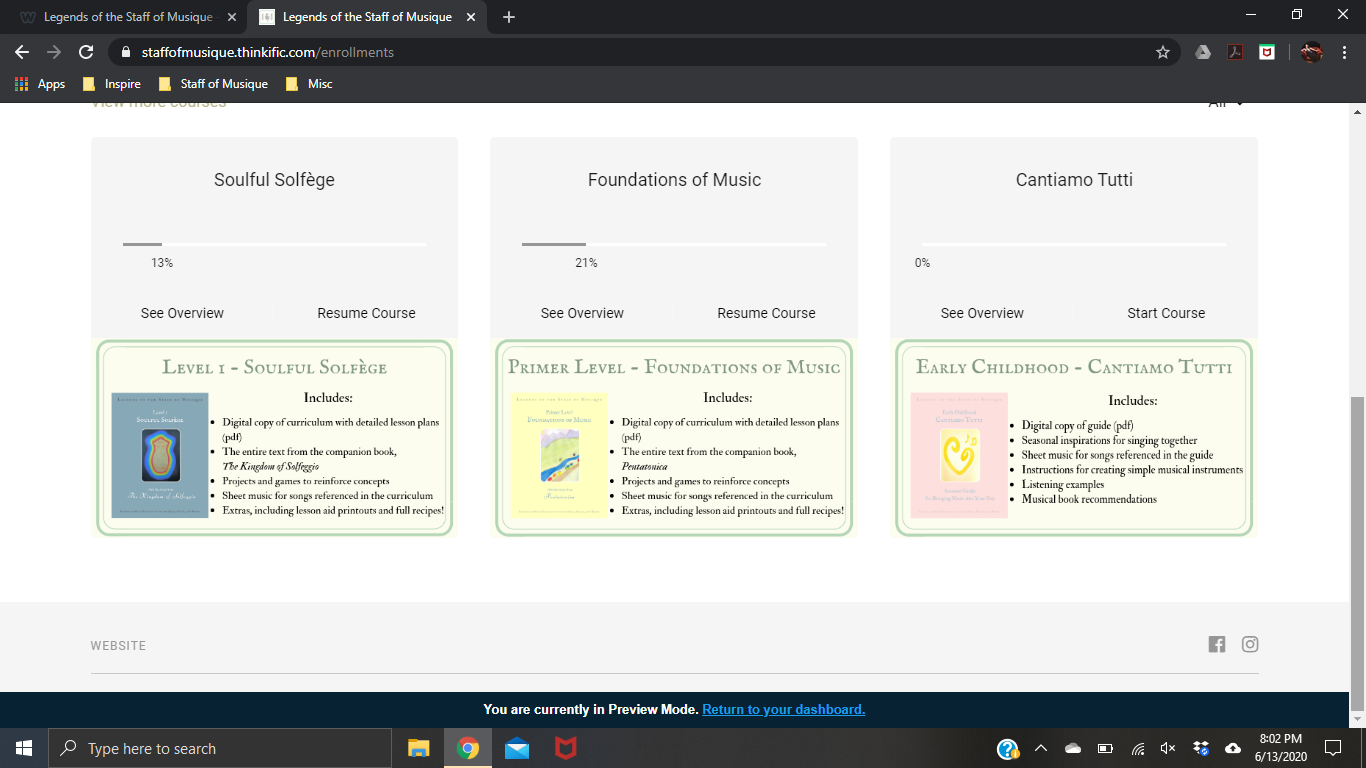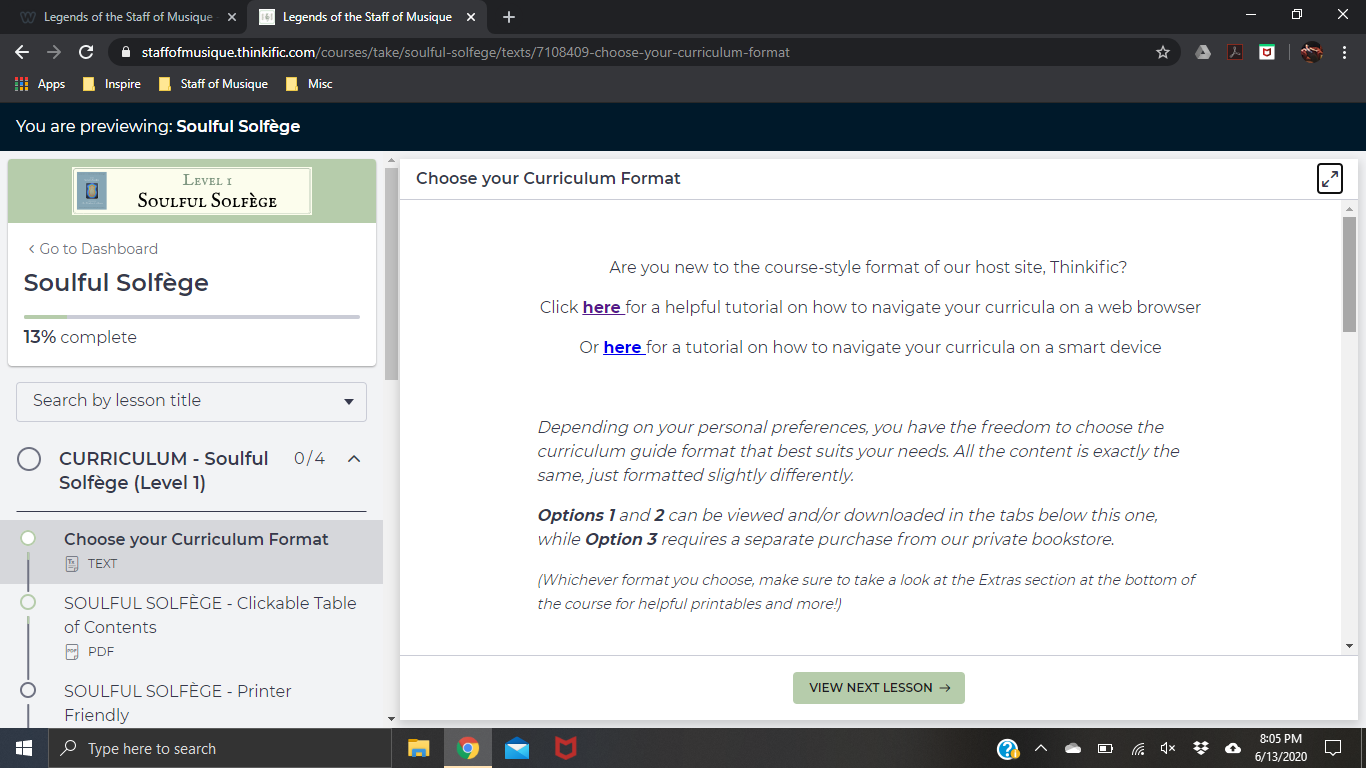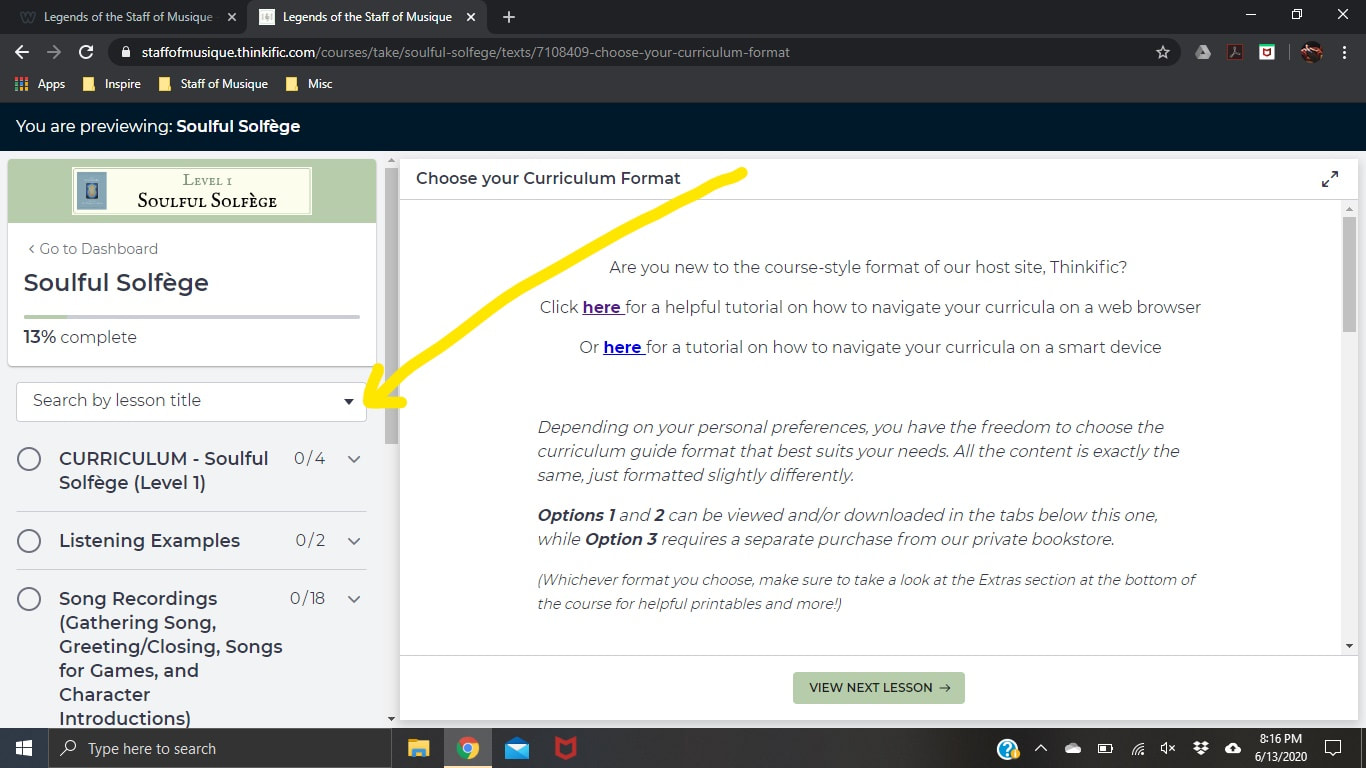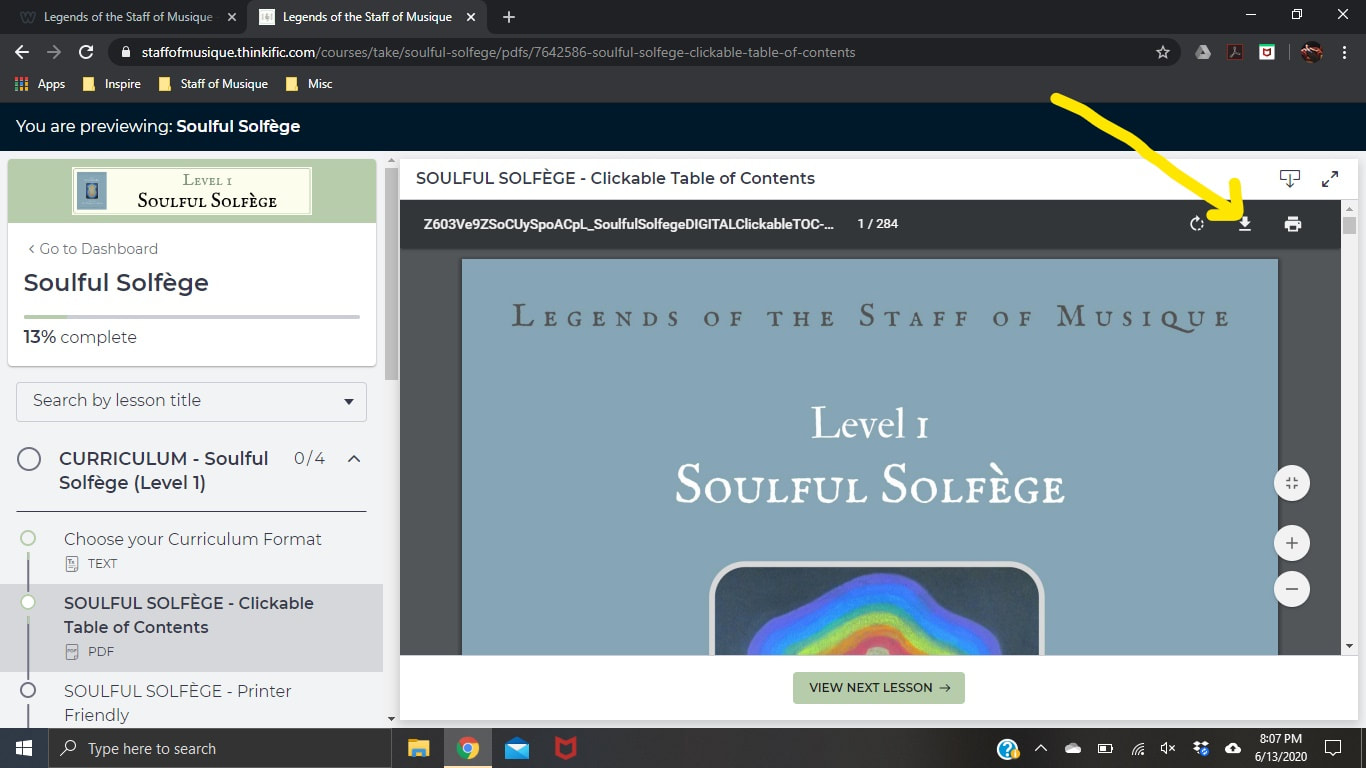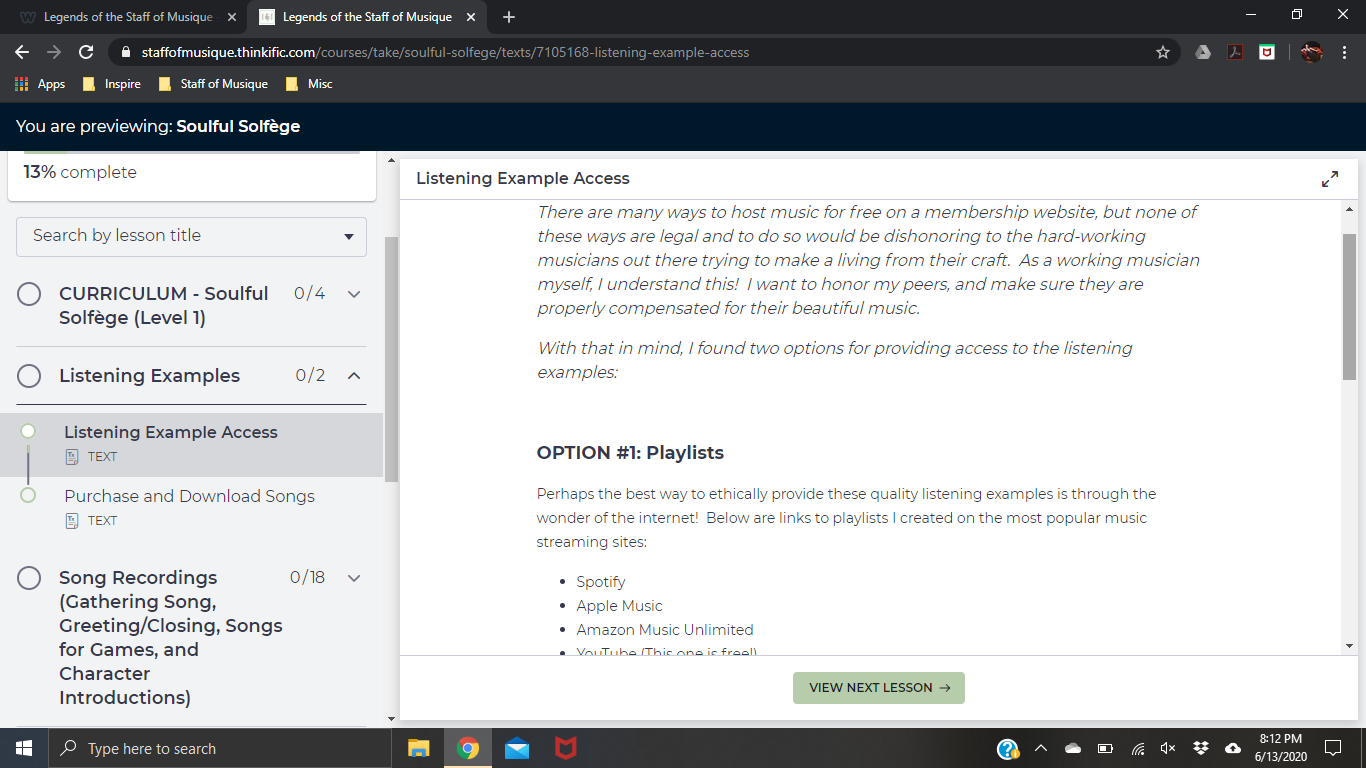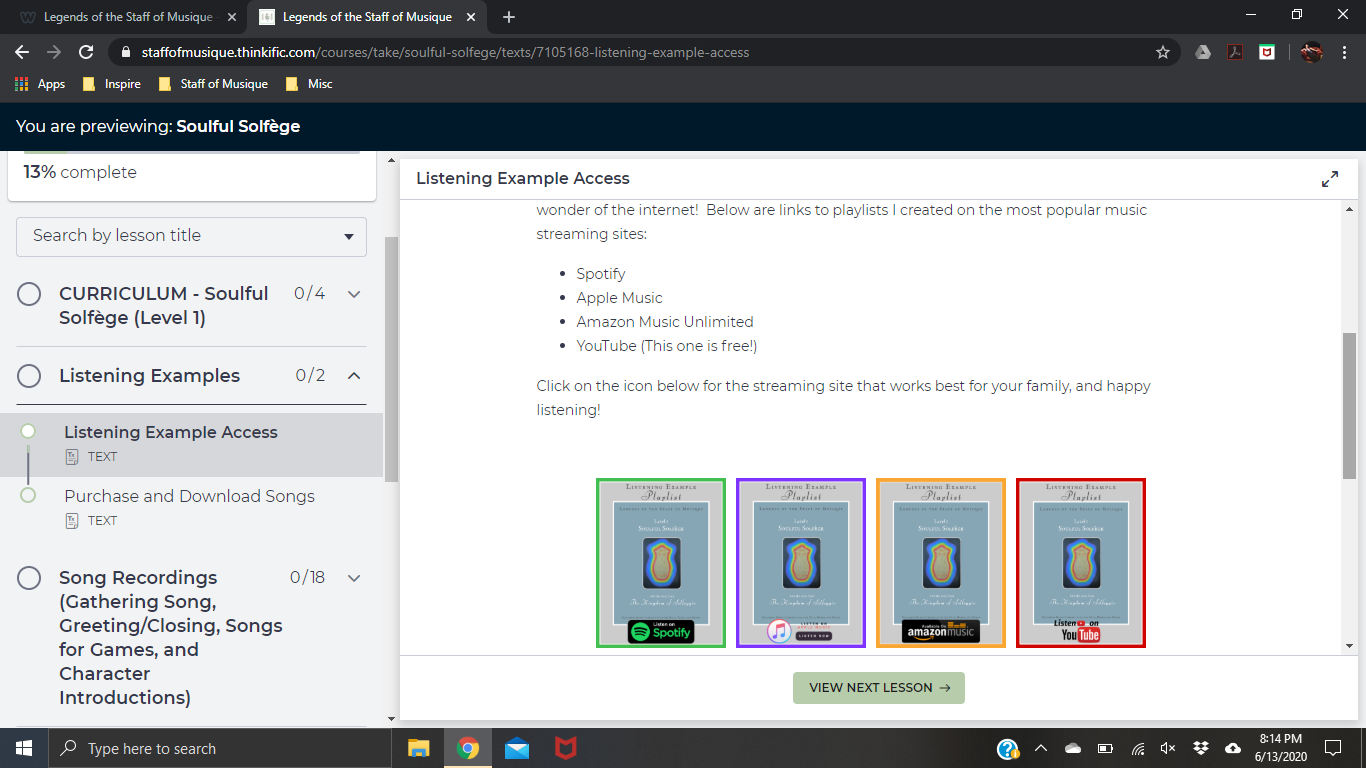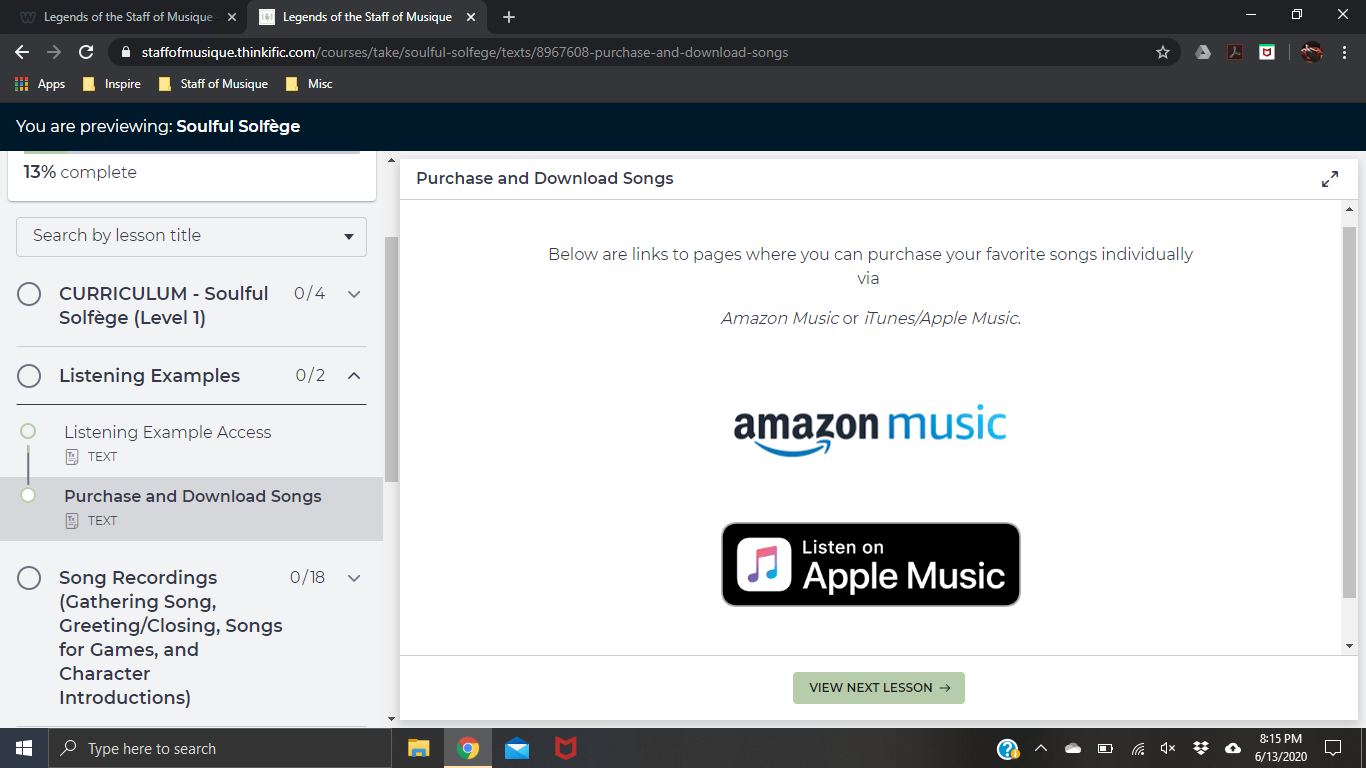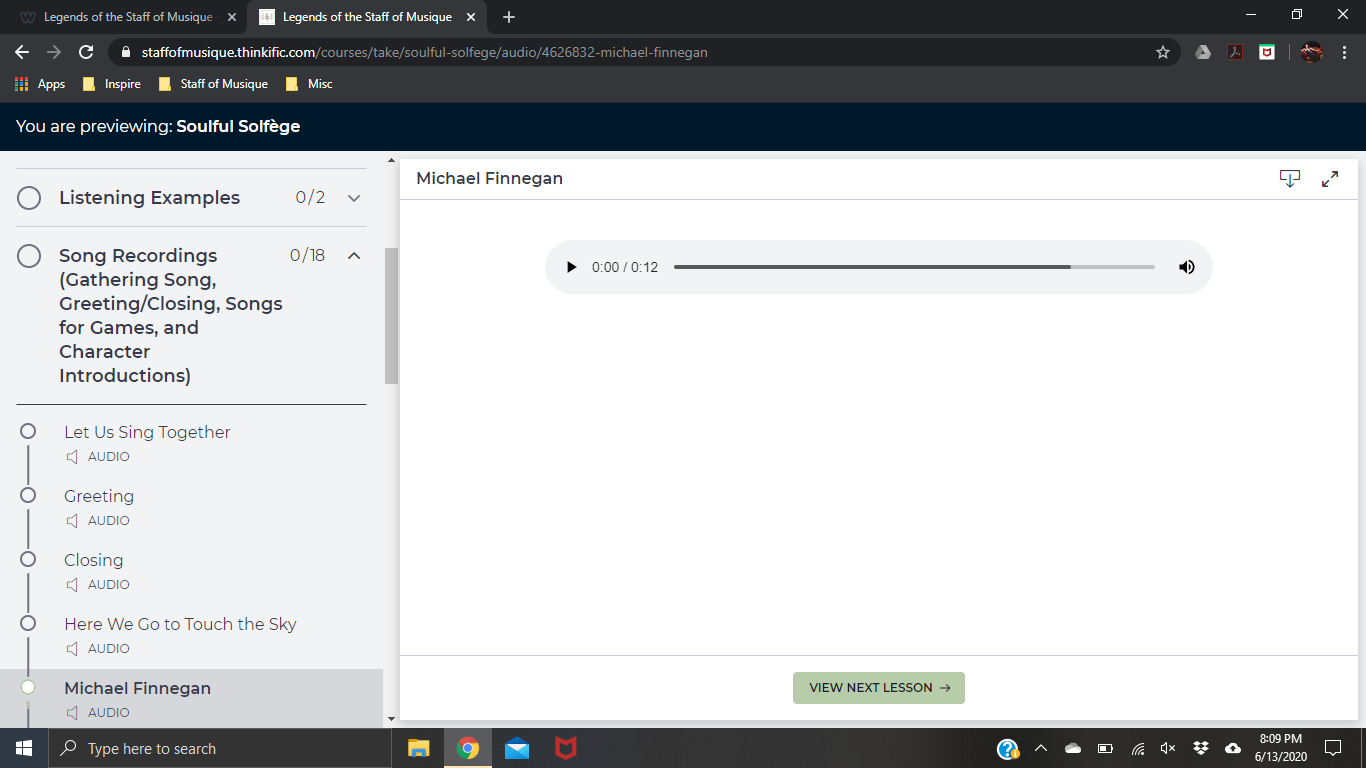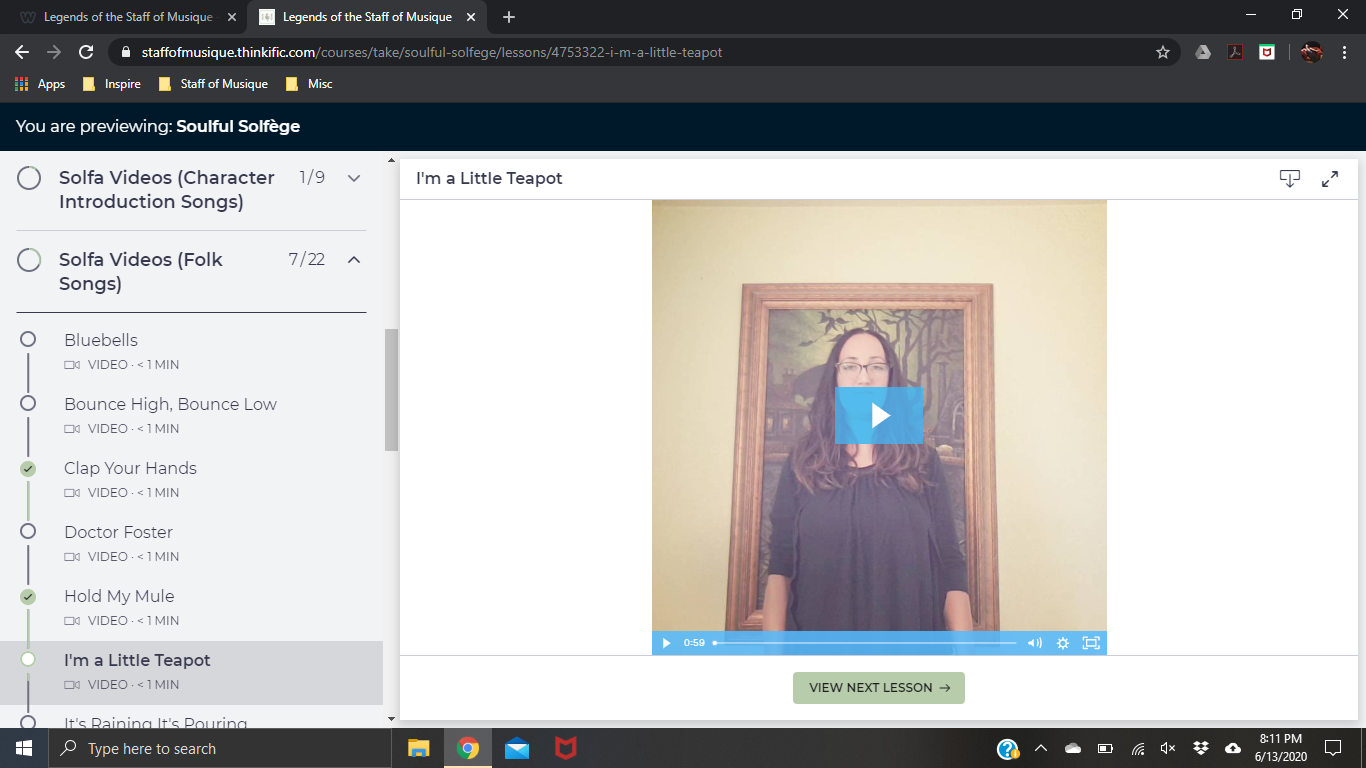How to Access Your Curriculum
On your Internet Browser
Step 1: Go to www.staffofmusique.com/
Hover over the tab that says SIGN IN and click on Curriculum Access
Hover over the tab that says SIGN IN and click on Curriculum Access
Step 2: Sign in with your chosen name and password
Alright, you are all logged in! Now what?
You will get a screen that looks something like this.
Scroll down to view the curriculum packages you have purchased.
Scroll down to view the curriculum packages you have purchased.
Click on the curriculum package you would like to view.
For this example, we will view the contents of Level 1 - Soulful Solfège.
For this example, we will view the contents of Level 1 - Soulful Solfège.
When you click on your curriculum package, you will get a screen that looks like this.
This screen describes the different options for viewing the lessons in your curriculum.
Scroll down, and there is a link to the private bookstore if you would like to purchase a beautifully printed and bound copy
(You will be redirected to another website)
This screen describes the different options for viewing the lessons in your curriculum.
Scroll down, and there is a link to the private bookstore if you would like to purchase a beautifully printed and bound copy
(You will be redirected to another website)
The sidebar is where you can navigate to the various components of the curriculum.
Click on the curriculum format of your choice, or scroll down the sidebar to view song recordings, videos, etc.
Click on the curriculum format of your choice, or scroll down the sidebar to view song recordings, videos, etc.
When you select one of the digital curriculum options, you will get a screen that looks something like this.
If you would like to download the pdf for viewing/printing offline, hover your mouse over the curriculum screen and click the download icon on the top right.
(Please note, some operating systems require download of the pdf with the clickable Table of Contents
in order for the links in the TOC to work correctly)
If you would like to download the pdf for viewing/printing offline, hover your mouse over the curriculum screen and click the download icon on the top right.
(Please note, some operating systems require download of the pdf with the clickable Table of Contents
in order for the links in the TOC to work correctly)
Accessing the other Curriculum Components
Scroll down the sidebar and you will be able to view the other curriculum components such as the recordings, videos, etc.
If you click on the tab for the listening examples, there are two options suggested.
If you click on the tab for the listening examples, there are two options suggested.
If you scroll down on the tab for Listening Example Access, you will see buttons for accessing the playlist on a handful of music streaming sites. Click on the button for the music streaming site you prefer, and happy listening!
(Please note that most music streaming sites require a membership fee.
Youtube, however, is free if you do not have a membership to a music streaming site!)
(Please note that most music streaming sites require a membership fee.
Youtube, however, is free if you do not have a membership to a music streaming site!)
If you loved one or more of the recordings, and would like to download it to your own music library, in the tab below Listening Example Access, you will find buttons for either Amazon Music or Apple Music where you can purchase and download your favorite songs. Happy listening!
Below the Listening Example Access tabs are tabs for the various song recordings. If you click on one of the song titles, you will see a screen that looks like this. Click on the triangle "play" icon to listen to the recording.
(You also have the option to download the majority of the recordings. It is the same icon in the top right corner that you would click to download a copy of the digital curriculum)
(You also have the option to download the majority of the recordings. It is the same icon in the top right corner that you would click to download a copy of the digital curriculum)
At the bottom is the tab for the Compose Yourself Vidoes. Click on the video you would like to view, and you will see a screen like this. Click on the trangle "play" icon to watch the video.
(You also have the option to download these videos and watch them offline. It is the same icon in the top right corner that you would click to download a copy of the digital curriculum or one of the song recordings)
***
Don't forget to also scroll all the way down on the sidebar
to view any extras that are available for download.
Depending on your curriculum package, these might be printables for the lesson aides,
as well as a bonus of circle time note cards!
(You also have the option to download these videos and watch them offline. It is the same icon in the top right corner that you would click to download a copy of the digital curriculum or one of the song recordings)
***
Don't forget to also scroll all the way down on the sidebar
to view any extras that are available for download.
Depending on your curriculum package, these might be printables for the lesson aides,
as well as a bonus of circle time note cards!